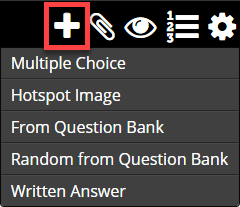Exams: Adding Questions
Adding Exam Questions
There are three types of questions you can add to an Exam.:
You can put as many as you like, of any kind, in any order. You can create questions directly in the exam, or you can add existing questions from your Question Bank. |
|
Multiple Choice Questions
- Minimum 2 possible answers (i.e.: True, False).
- No maximum possible answers.
- Question is blank web page and can contain any web content.
- Answers must be text only.
- Answers will be randomized for Students. So, instead of “All of the above” use “All of these”. Or instead of “Both B and D” use the actual answers like “Both Temperature and Pressure”.
- Click on the X for the correct answer to change that one to a check mark and set it as the correct answer.
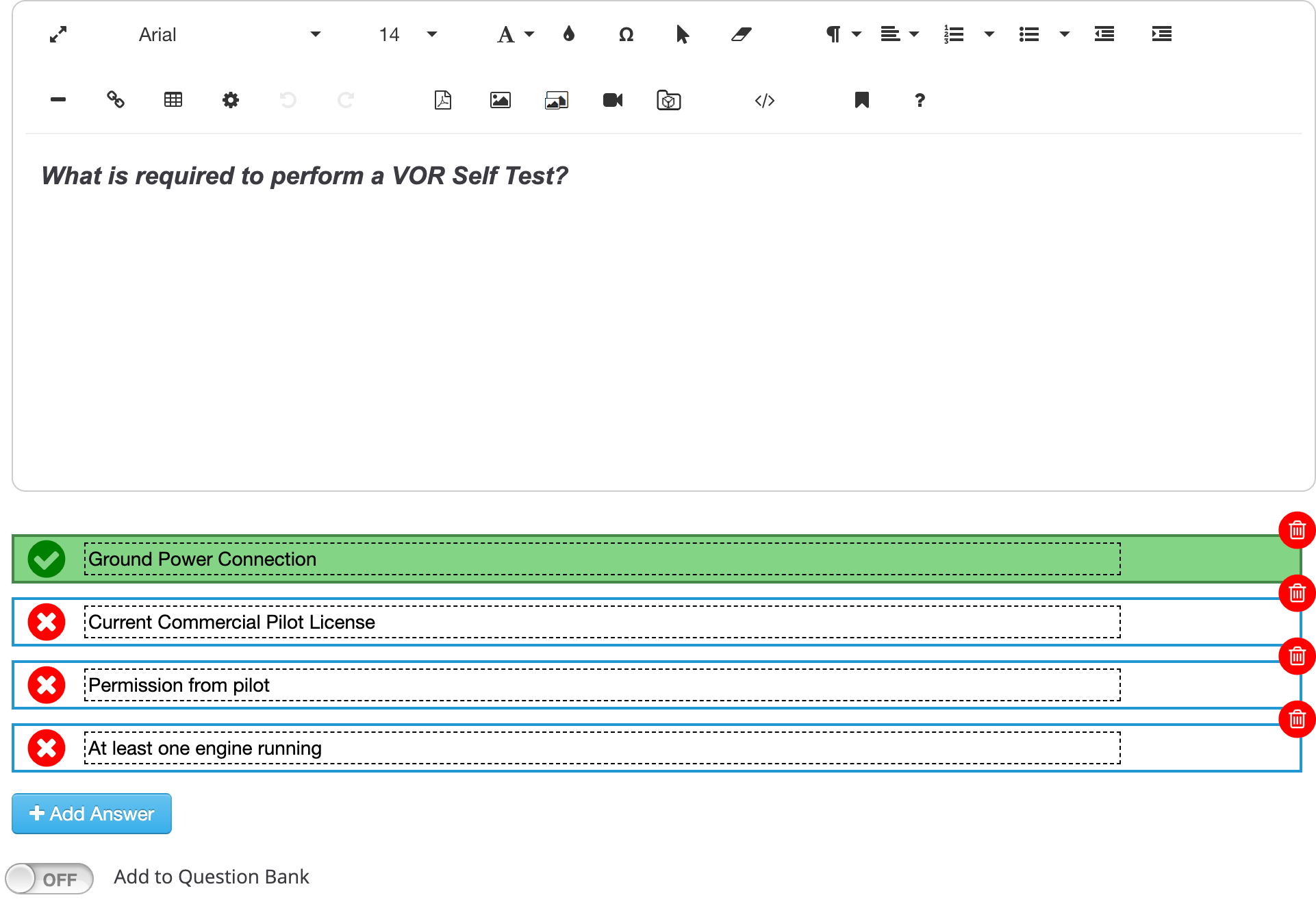
Most Importantly Our System Does Randomize Answers with Multiple Choice Questions on all exams
- It prevents the students from cheating
- It promotes making the students understand the material by forcing them to review content (Via reference pages)
- It reduces liability and complacency on your end if you are ever get audited by Transport Canada
Hotspot Image Questions
- Student clicks on a specific part of an image to answer the question.
- Multiple Hotspot Image Choice:
- Minimum 2 possible answers (i.e.: True, False).
- No maximum possible answers.
Example "Q: Point to and click on the instrument which indicates battery voltage”. There is a photo of an instrument panel with 4 instruments on it. Student must click on the correct instrument to get question correct).
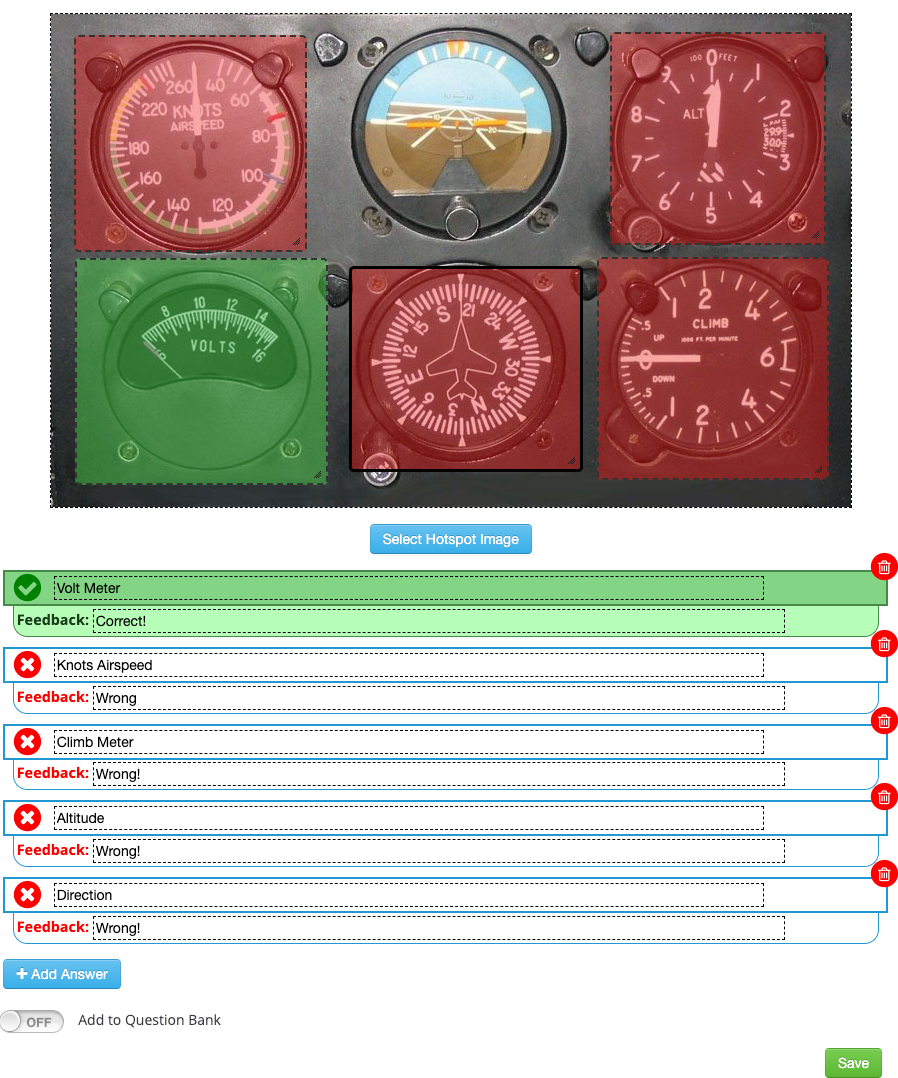
- When you create new Hotspot question, it will ask for you to select an image.
- For each answer, click inside the answer box and give the answer a name (i.e.: “Volt Meter”)
- Then you will see a hotspot selection area on the image.
- Drag it to the correct area and drag edges or corners to fit it to the proper area.
- You can also give a ‘hint’ which will pop up if Student hovers over a hotspot for couple seconds.
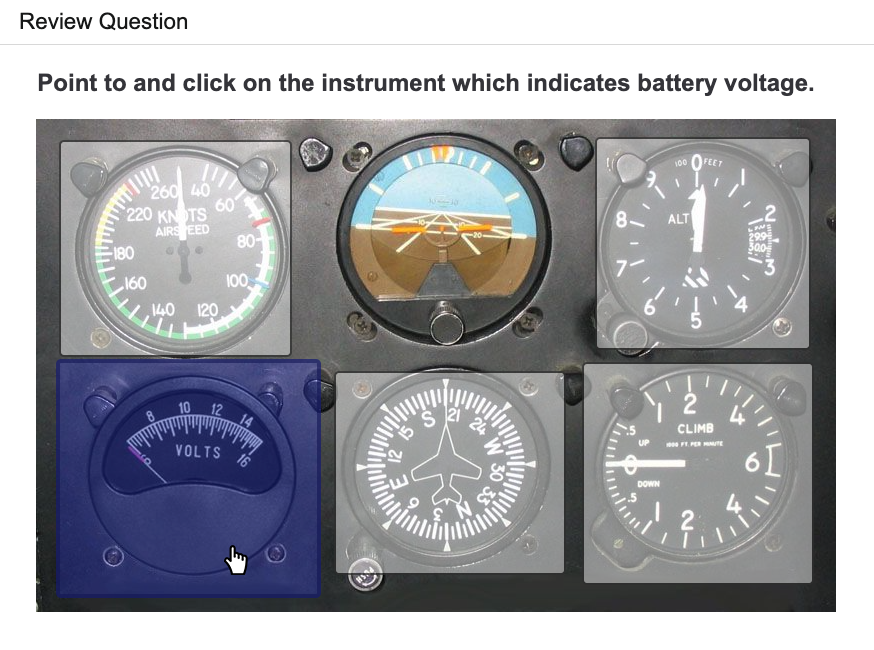
For Random Questions, refer to Exams: Adding Randomly Selected Questions Help Article
Written Answer Questions
SETUP: To setup written answer questions, you first must have to set an exam as 'Manually Scored' and you must assign an Instructor to the module (located in the module settings) refer to the Setting the Instructor Help Article.
- In the Module Settings, assign one or more instructor(s) to the module. (If you do not see any Instructors available in the place where you assign them to the module it is because you do not have the Instructor role (token) assigned to anyone).
- In the Training Developer role, go to the Content Tab and select Modules from the options.
- Select the Module.
- Inside the Module's in Edit mode, create a new Exam Page or go to an Exam page if this is already an existing module and click the Gear Exam Settings icon.
- Turn ON the toggle option for 'Manually Scored Exam'. Setting an exam to Manually scored exam, allows a Training Developer to add the Written Response (‘Written Answer’) type questions to an exam. The exam will permanently remain as a Manually Scored exam. Only an Instructor can mark (set the score) for a 'Manually Score' exam.
- When adding questions, in addition to the regular Multiple Choice and HotSpot type questions, you will now have the option of adding ‘Written Response’ type question. Just enter the question, same as you do for other types of questions. You can insert images, video, etc. into the question. BUT, you do not enter any answers. When done authoring the question, just Save the question. OR use the Auto Marking feature.
- Auto Marking: If you turn this ON in a question, you will then see a setting for Minimum Required Phrases.

Manually Scored Written Answer Questions
- In the Exam Editor, click the “+” Add Question button and select “Written Answer” from the menu.
- In the content editor, enter your question. Just like elsewhere in this system, the question is a blank web page and contain anything you like including images, video, sound, tables, etc.
- Once your question is written, you can then click the Save button to save this question and you are done.

For the Image example above, the student can write whatever they want and an instructor will read the response and decide if it is good enough to warrant being marked as correct.
But for Automatically Marked WRITTEN ANSWER QUESTIONS (AutoWAQ)
Enter certain “Target Phrase(s)” the system will look for in the student’s written answer. A ‘Target Phrase’ can consist of one or more words (numbers OK too).
Target Phrase for AutoWAQ: The system looks for specific word(s) or phrase(s) in the students’ written answer. Technically, a single word is considered a ‘phrase’ in this case.
Example Question: What is important to remember when approaching an unmarked intersection? |
Target Phrases:
|
If you entered a value of “3” in the ‘Minimum Required Phrases’, then as long as at least ANY 3 out of this list are in the student’s written answer, the system will mark the answer as Correct.
Example (target phrases are shown here underlined):
When approaching intersection you must slow down and check traffic for oncoming vehicles.
Required Phrase(s): (ReqWAQ)
There is a checkbox beside each Target Phrase. Every phrase you check here MUST be included in the student’s written phrase for the system to mark the answer as correct.
Example Question What should you do when approaching an uncontrolled intersection? Min Required: 4 |
Target Phrases [ ] slow [ ] reduce speed [x] brake [ ] shoulder check [ ] signal [ ] right of way [x]yield [ ] pedestrian [ ] ongoing |
For this question to be correct, the student’s answer must contain ‘brake’ AND ‘yield’ AND two or more of the rest of the Target Phrases.
Answer: I should slow down and check for pedestrians. Also I need to yield to oncoming cars and shoulder check for cars on my right. (Target Phrases are underlined, Required Phrases are bold)
Note that if your exam contains only Automatically Marked questions, the instructor still must sign in, review the answers, and manually assign the exam mark. This is because of the possibility of student’s answers meeting the Target Phrase criteria but the answer still being incorrect.
Example:
I do not have to yield to pedestrians or oncoming cars if I am driving slow or have my signal on.
In this case, the auto marking would mark this as correct even though the answer is clearly incorrect when read by the instructor.
Optional Ways of Making WAQ Questions
Fill in the blanks: Q: Before putting the car in Drive, the driver must check that passengers are wearing their ________ and their ________ is closed. |
Target Phrases:
Min. Number of Target Phrases: 5 |
Written List: Q: Name the Continents. You must get 5 or more correct. |
Target Phrases:
Min. Number of Target Phrases: 5 |
Video: Q: Watch this video clip and then write what would be an acceptable response to the angry customer: [insert video clip of employee talking to angry customer] |
Target Phrases:
Min. Number of Target Phrases: 3 |
Exact Match Q: What is required to start a fire? |
Target Phrases: [x] Oxygen [x] Fuel [x] Ignition ([x] = Required Phrase) |
Other Question Types in the Same Exam
You may enter as many other question types (Multiple Choice, HotSpot) as you like in any order you wish. When the Instructor views the exam for marking, the Multiple Choice and HotSpot questions will already be scored as correct or incorrect.
Adding Questions to Question Bank
You can add both multiple choice and hotspot questions to the Question Bank when adding questions to an exam. At the bottom of the question editor, you need to toggle the "Add to Question Bank" toggle to ON, and then this question will be Automatically copied into the Question Bank. This works when editing questions as well. If you'd like to make sure the question goes into a category within the Question Bank, you can use the category dropdown to select an existing category. You may also add any keywords that you may want to search this question by, by adding them to the appropriate input field.
Exam Questions Manager
- Training Developer role, Module opened in Edit mode, Exam page
- In Training Developer, in the Exam editor there is now a new button for “Manage Questions”. Here you can drag-and-drop questions around easily, even on exams with hundreds of questions in them, and not lose your place. You can also delete multiple (or all) questions at one time. This could save you a lot of time if you are working on building larger exams.