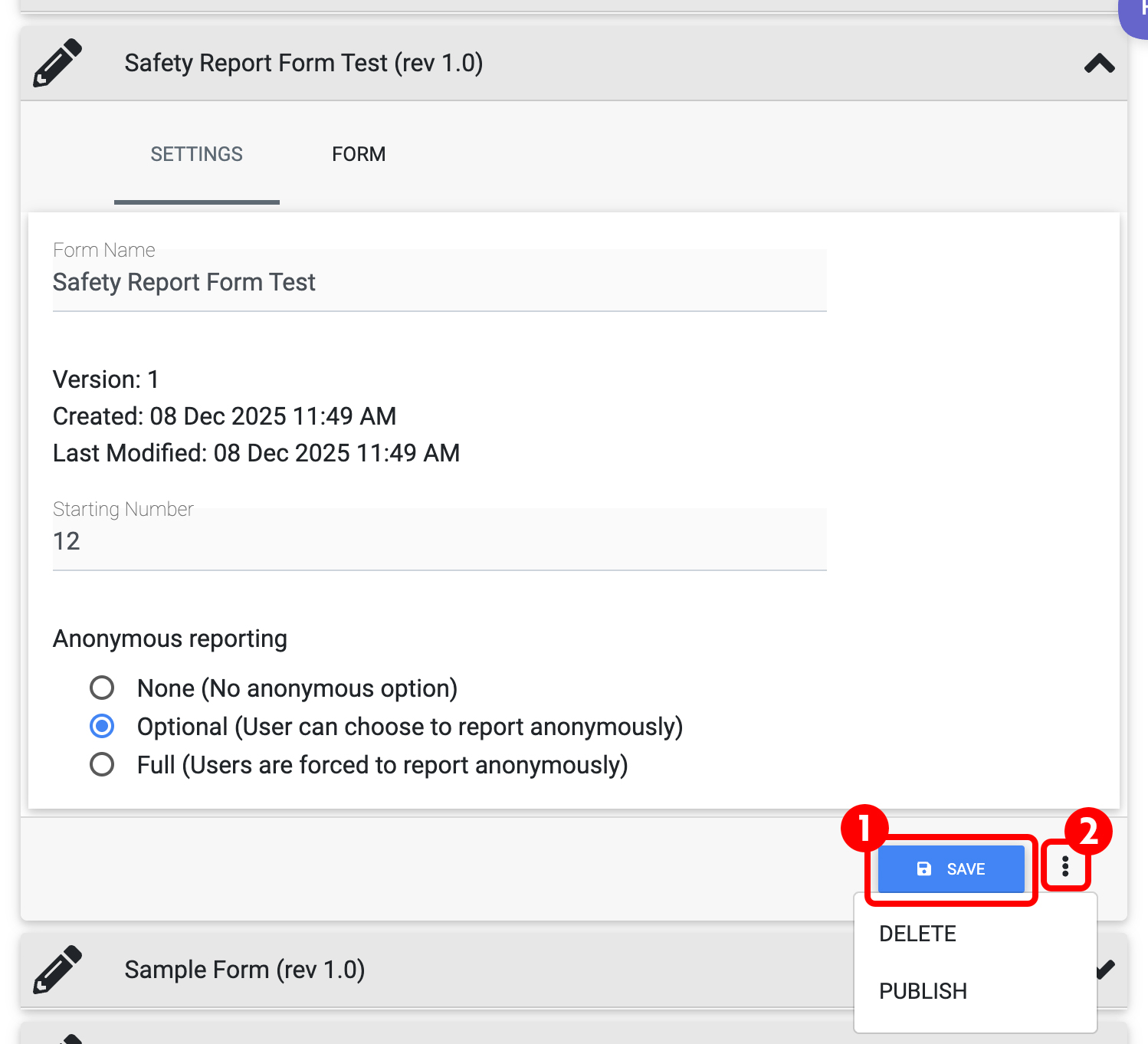Create a New Safety Report from a Template
Overview
- This enables you to create incident/accident/hazard report forms from a template. Anyone with a Student account can fill in and submit reports. Reports can be viewed by Safety Manager(s), tasks assigned and tracked, reports finalized and closed out.
- Each report is sequentially numbered for audit integrity. Closed reports go into a company wide reports library. There are options for anonymity in the reports.
- Reports data can be exported to spreadsheets or analytics tools, but there is currently no analytics in this system.
- To create a new safety report form from a template, use the Safety Report Forms function.
Note: Only the Safety Manager role can create new Safety Report Forms.
New Safety Report Form from a Template
- To begin, from the Safety Manager home page, click on "Forms".

- Next, select "+ New form from template"

- Next, select the template you'd like to use to create your form (1) - this will provide a description of the template. Now click "USE SELECTED TEMPLATE" (2)

- You will now see the SETTINGS page.
- Enter your Form Name (1),
- the Starting Number of your Report (2) (this defaults to 1)
- the Anonymous Reporting options (3)
- Once you have completed these steps, click FORM to continue (4)

You will now see the template-generated report:

You can now edit this template to suit your company needs by adding or removing elements. Please see the following link for instructions on the various report elements: Elements Overview in the Form Builder
Save / Publish:
When done editing, click "SAVE" (1) to save your report as a draft. When all edits are complete and you are ready to publish, click the ellipsis (2) and choose "PUBLISH" To delete or archive the report after publishing, use the ellipsis.