Quick Start Guide
Ascent Aviation E-training System
If you are new to the “Ascent Aviation E-training System" and will be editing content in it or administering training, you need to READ THIS PAGE! This is a very basic, initial familiarization only.
Roles
When you sign in, where you see your name at top, you can click that to bring up a list of the 'Roles' that have been assigned to you.
|
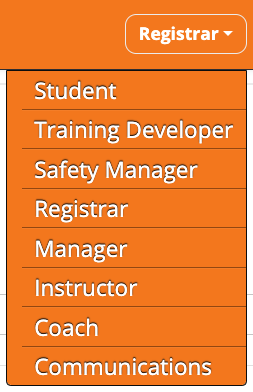
|
Making Training Modules

- In Training Developer, click Content tab.
- Proceed to Click Modules
- Click [(+) New Module] button. A menu will drop down with some new module options.
- You can either choose from Blank/From PowerPoint/From Backup.
This will open the Module Settings page (Blank/PowerPoint). The settings are set by default to the most commonly used settings. Refer to the (i) info bubbles beside each setting for a detailed description. Don’t forget to click Save button when done.

Your new module will be created and can be found in Content tab / Modules / Draft and also on your Training Developer ‘Home’ page.

To open the module in Edit mode, click the green Edit icon.
There are two parts to the Editor: The Module Navigation Pane (on the left side) and the Content Editor (on the right side).

To add content, click the black [+] button at the top of the navigation pane. You can choose from any of the types of content in the menu that drops down. Info balloons will pop up as you pass over each one, describing each type of content.

You can put any kind of content anywhere in a module in any order you want.
Always end a course with at least one Content page. Do not have an Exam or Survey as the last page.
To make it available to the REGISTRAR, you need to 'Publish' it. After you Exit the edit mode, click on the module rectangle and the tools drawer will open. Publish is one of the tools.

Set Up Module Certificate
Sign in as REGISTRAR
Click Content tab / Certificates

Select if/how you want a Course Completion Certificate sent, and where to ('Email Certificate Destinations" in the Actions menu).

Enrolling Students
- Sign in as Registrar
- Click Users
- Click [Enroll Student] button and fill out the form.


Assign Training to a Student
- In REGISTRAR role (or MANAGER role if the Student’s ‘Actions’ menu has been made available to Manager in ‘Settings’ tab in Registrar):
- Click ‘Users'.
- Find the student you want to assign training to and click on [View Training] button on their 'Actions’ menu, and select ‘Manage Training’ from the menu.
In the ‘Available’ tab, click the [+] icon for each module you want to assign to that student, then click the ‘Next’ button at the bottom of the page. Follow through with setting the Available Date (when you want it to show up on the Student’s desk), Due Date (when you want the student to have it completed by), and the assignment email notification.

Assign Training to a Student Group
- In REGISTRAR role (or MANAGER role if the Student’s ‘Actions’ menu has been made available to Manager in ‘Settings’ tab in Registrar):
- Click ‘Users'.
- Click ‘Student Groups’ button.
- Find the Student Group you want to assign training to and click on their ‘Actions’ menu, and select ‘Manage Training’ from the menu.
- In the ‘Available’ tab, click the [+] icon for each module you want to assign to that student, then click the ‘Next’ button at the bottom of the page. Follow through with setting the Available Date (when you want it to show up on the Student’s desk), Due Date (when you want the student to have it completed by), and the assignment email notification.

Help & Support
If you have any problems or questions, use the “Support Request” button at the top right in any role except Student. Or you can email us at support@aerostudies.com or phone us at 780-424-7100 (Tech Support option), but the Support Request and email are the best ways.
Regular tech support hours are Monday through Friday, 08:00 – 17:00 Mountain. However, feel free to send your emails or leave a voicemail any time – we often jump on things whenever we are able to.
Remember that we provide the SECOND TIER or support. That means you support your company’s users, then you contact us with anything you can’t solve easily yourself.
