Qualifications [Formally known as Competencies]
A 'Qualification' is a group of completed training courses (both on-line and off-line) and documents which are required for a person to be able to do a certain task or hold a certain job position.
Example:
You are not allowed to operate a company forklift until you have your ‘Forklift Operator’ qualification. To have that qualification, you must have ALL of the following:
- "Warehouse Safety” online course completion certificate [completed module]
- “Forklift Orientation” online course & practical exercise completion certificate [completed ‘Practical Component’ module]
- “Forklift Operator’s Course” completed at the forklift dealer’s training center. [Recorded in Off-Line Training Records]
- Valid vehicle Driver’s License [Recorded in Personal Documents]
So, if for a particular job you need three employees to operate forklifts, you can go into your ‘Qualification’ report, look up ‘Forklift Operator’ and you will be presented with a list of staff who have ALL 4 of the above listed requirements (as recorded in the system).
Generally, you create (or ‘build’) your qualifications by selecting the combination of online modules, online curriculums, off line training, and personal documents.
What it the system tracks:
- The system tracks the modules, curriculums, off-line training, and documents for each student. After you assign a qualification to a student, it will show up in the ‘qualifications’ report in Records.
- The system tracks the expiry dates that are set for any of the qualification items and uses the most closest expiring one as the expiry of that qualification.
Creating Qualifications:
- In REGISTRAR role, go to the Utilities tab on the left hand panel.
- Click on "Manage Qualifications".
- Click the "Add Qualifications" tab and give the qualification a name (i.e.: “Forklift Operator”).
- Below the qualification name is a list of requirements separated out into tabs which you can choose from and a summary of Required Conditions for your new qualification (it is currently empty but will be filled up as you select items from the Requirements). The items listed under each tab are only items you have already created / set up in your system.
- Select all the components to the qualification and click the Create button. That’s it!
Assigning Qualifications to Students:
You can assign qualifications to students by:
- Going into the Users tab on the left hand panel.
- Select a student to open their student profile.
- Select the Qualifications tab, and then click the "Add qualifications" menu item on the left.
- Select a qualification from the dropdown choices, assign a due date and add notes
- Then click SAVE.
You have finally assign that qualification which will then show up in the qualification report and the students listed qualifications.
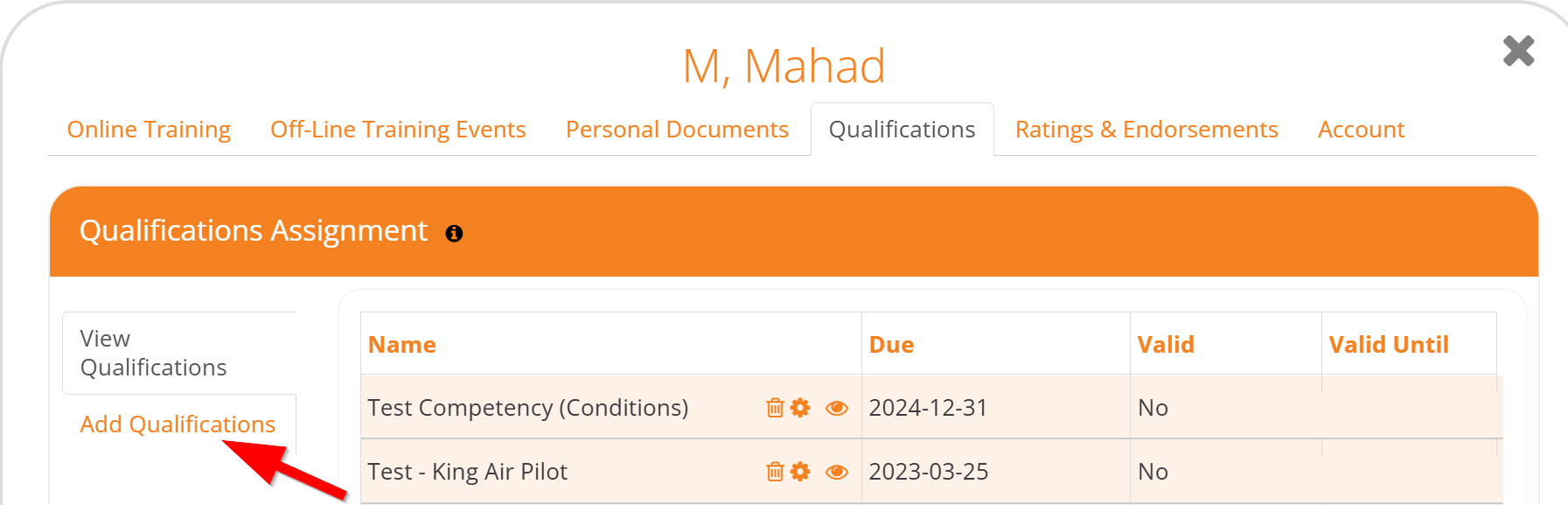
| Qualifications Expiry | All qualification Components must be ‘Currently’ valid for a Student. If one of the Components has expired for a particular student, that student no longer has that Qualification. |
| Qualification Records & Finding Students With Qualifications: | In Registrar and Manager roles, click the Records tab on left. One of the Reports is called “qualifications”. When you open that, you can then generate your qualification report. There are several options, all of which should be relatively easy to figure out. |
| Newly added AND/OR Conditions feature to Qualifications: | The process of creating a qualification has not undergone significant changes, but there have been modifications to the AND/OR conditions within the requirements. When selecting modules, offline training, or personal documents, the Add Condition feature allows for AND/OR statements that link to a dropdown menu. |
Here is a screenshot of the recent changes made to the qualifications:

The final outcome achieved upon fulfilling the requirements within the assigned qualification along with any applicable conditions.
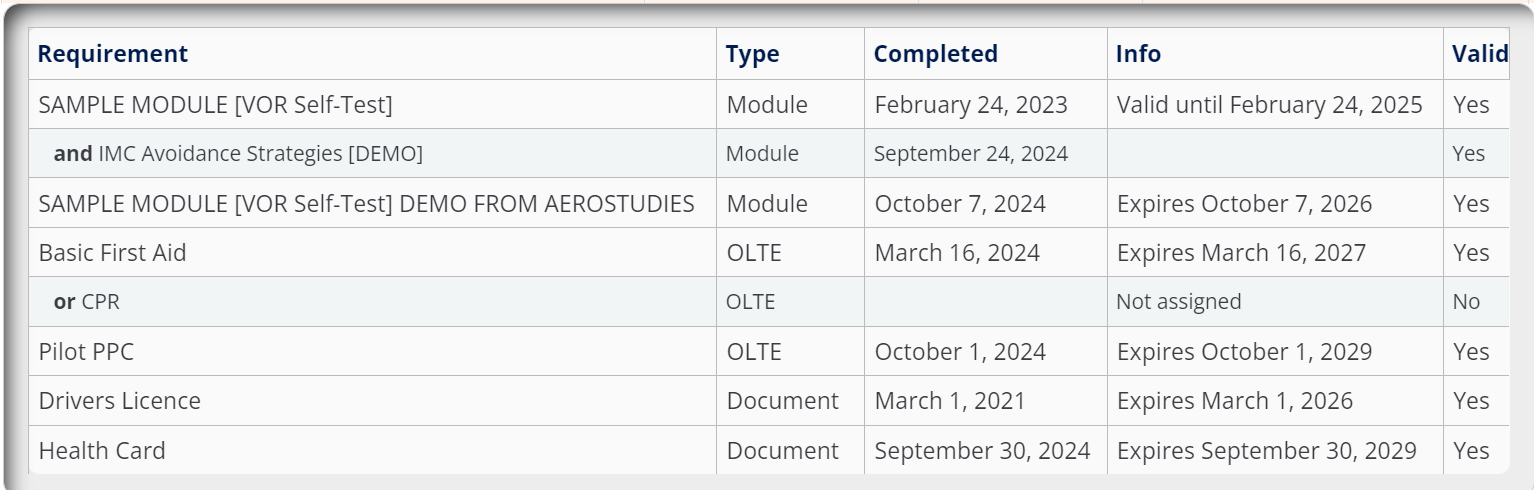
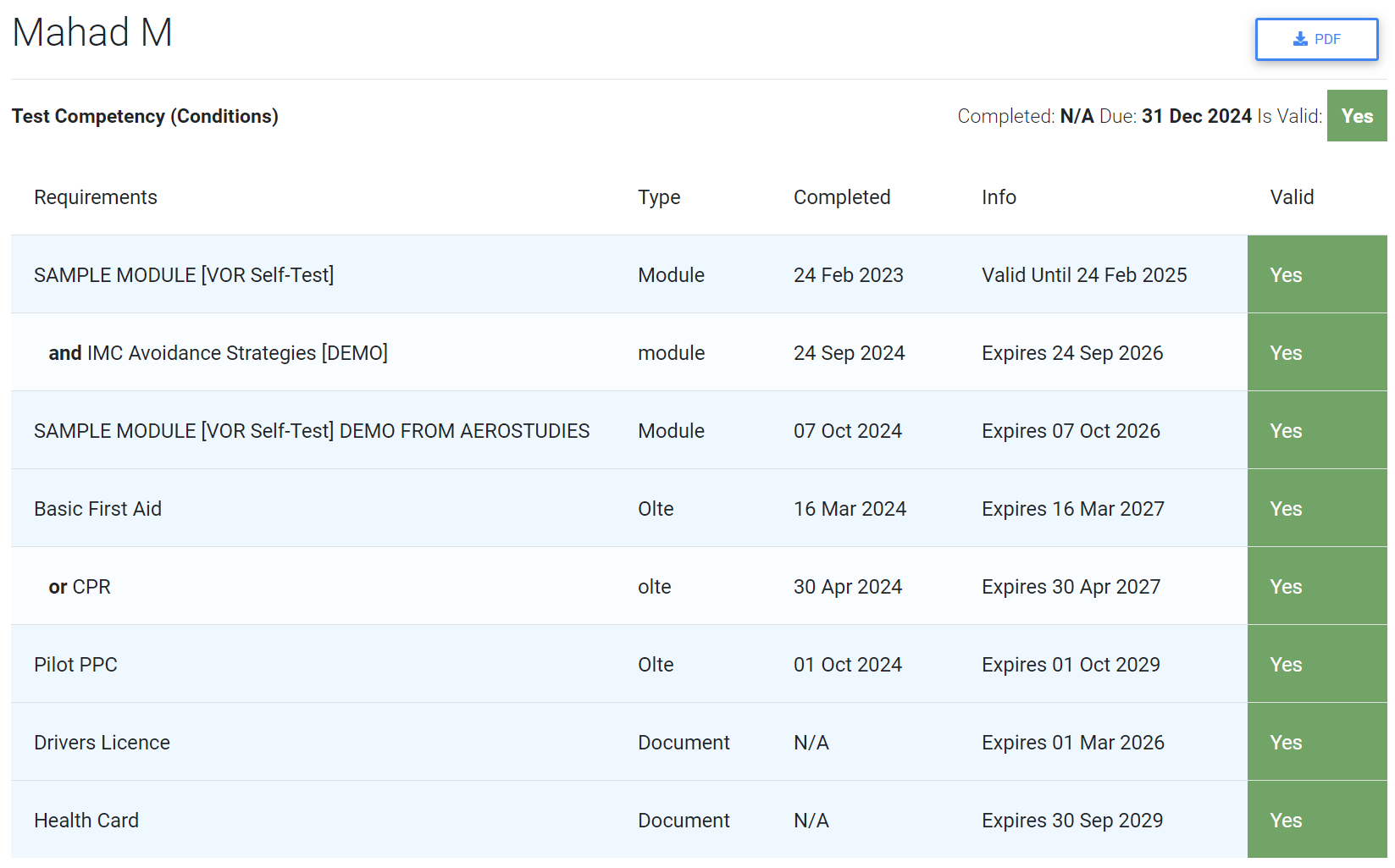
If you have any questions related to this new feature, please do not hesitate to contact support@aerostudies.com.
