User Accounts: Suspending, Archiving, Deleting
Suspend User
For seasonal workers, contractors, temporary layoffs, etc. If you have a Student user who will not be using the system for a while, you can ‘Suspend’ their user account.
This does the following:
- The user can not sign in to the system. When they try to, they get a notice their account is suspended and to contact the Registrar for assistance.
- They will be excluded from being sent memos or assigned Safety Report tasks.
- In several of the records, there is option to filter out these suspended users.
- They will continue to receive emails about expiry dates for online training, off-line training, and personal documents.
- The account remains active in the background with all records.
When they return to work, it takes the Registrar or Manager about 15 seconds to un-suspend them and their account returns to its previous state. You can even assign them new training, add offline training events, etc. while they are suspended to bring them up to date for their return to work.
IMPORTANT: If you are currently ‘Archiving’ your Student users for seasonal or other temporary leave from the company, please start using the Suspend User feature instead.
To suspend any STAFF level (all roles except Student) user, just withdraw their Staff level roles.
- Sign In as a Registrar role
- Go to the Users tab
- In the Student list page, find the student you'd like to suspend then click the View Training button
- Go to the Account tab
- Proceed to click on the Suspend User option within the user profile.
- Read the displayed information and Enable ON the Suspend toggle if you are sure in Suspending this user.
- Select the Reason for Suspending this user
- Then click Save.

Delete User
WARNING: Deleting is RARELY done - usually only in the case of creating a user account by accident or an employee leaving the company before doing any training.
When you Delete any user account, it completely removes them from the system AND DELETES ALL THEIR RECORDS of training, actions, notifications, etc. It is as if they never existed in the system. DO NOT DELETE a user IF you think you might ever need any record of their training, actions in the system, or anything else. There is a triple confirmation process with time delays in deleting a user. If you accidentally delete a user’s account and need it back, we can TRY to have our database experts recover the data from our backups. There WILL be a service charge for this upwards of a few hundred dollars.
- Sign In as a Registrar role
- Go to the Users tab
- In the Student list page, find the student you'd like to suspend then click the View Training button
- Go to the Account tab
- Proceed to click on the Delete User option within the user profile.
- Read the displayed information and check to confirm user DELETE if you are sure in Deleting this user.
- Once the countdown is done, the user will be deleted.
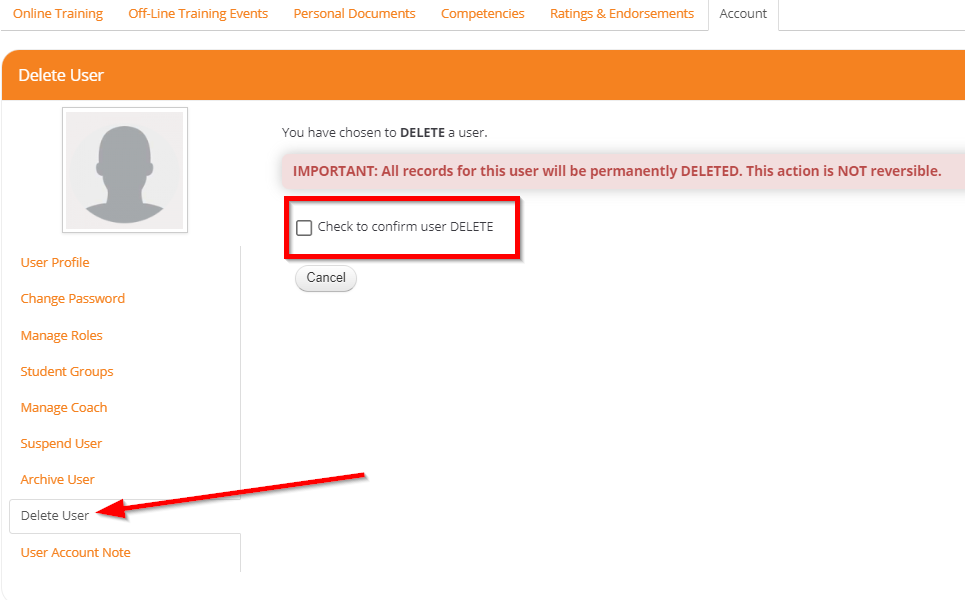
Archive User
This removes the user’s role(s). They can no longer use the system and all functions such as notifications end. However, all the records related to their account are kept in the system and stored as archived. Most of these records you can retrieve, usually by selecting the ‘archived’ option.
If you re-enroll that user (Enroll new user ‘from archived’), then their account should be as it was when they were last in the system, complete with all their past records.
Archive STAFF level users (all roles except Student):
- In Registrar /Users tab / Staff
- Find the Staff that you'd like to Archive and click on the Edit icon under the Roles column of that staff user
- Withdraw all their staff level roles by unchecking all the roles. (If they also have a Student role, you then have to go into Users Tab / Students to archive or delete their Student level account.)
- Click the Save button
Archive STUDENT level users (with NO staff roles):
- In Registrar / Users tab / Students
- Find and select the student you'd like to archive.
- Under the Account Tab, Proceed to click on the Archive User option within the user profile.
- Read the displayed information and check to confirm Student Archive if you are sure in Archiving this user.
- Then click the Archive button. They will lose their account but we will store their records in the system for you indefinitely.

If you encounter any issues with suspending, archiving, or deleting a student or staff, please contact support@aerostudies.com.
